How to fix Epson Printer in Error State – Problem-Solving Guide
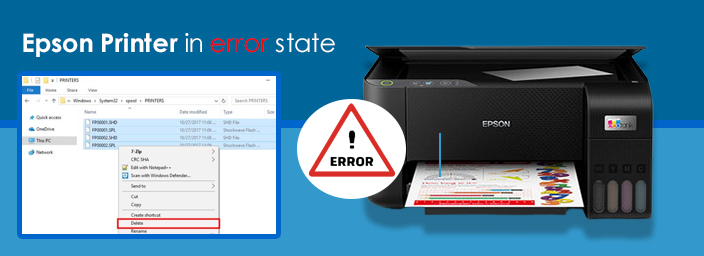
Epson printer in error state is displayed when the printer is not connected to the PC. Apart from this, many other important factors cause the printer to error. Low ink levels, outdated printer drivers, spooler service errors, & paper jam issues are possible valid errors that show the printer in an error state. Just read the troubleshooting tips here to fix this printer error with ease.
Why Is Epson Printer in Error State?
There are many reasons that lead Epson printer to the error state. Just take a look at them below.
- The printer is not connected to the PC properly
- Low ink level.
- Networking issues between devices.
- Use of outdated printer drivers.
- Paper jam issue
- There could be faults with ink cartridges.
- Epson printer did not set default.
How Do I Fix The Epson Printer In An Error State?
Check all the troubleshooting tips below to resolve the Epson printer in an error state without struggling.
Fix through widows troubleshooter –
- Go to the “Devices and Printers”.
- After this, you will be shown all the devices connected to the PC.
- Please choose your device and right-click on it.
- A drop-down menu will display on the screen.
- Click “Troubleshoot”.
- At last, wait for a few minutes until the troubleshooter detects and fixes this error.
Your issue Did not resolve yet then, see a few error-fixing steps below:-
It may be a case when you forget to add a printer to your PC.
- Go to the start menu.
- Click on “settings”.
- Then after, click on “devices”.
- Go to the “printer and scanner”.
- Choose your printer from the list of available connected devices.
- In case, your printer does not display, click on the “add a printer” button.
- After this, you must follow on-screen instructions to add a printer to your PC.
- The windows will detect your device and will add it automatically.
Enable Online printer on PC –
Another thing you can do to resolve the printer in error state Epson is to enable your printer as “online” or active.
- Open the run dialog box.
- Enter “control panel” in the text field.
- Now, you will have to go to “device and printer”.
- Right-click on the printer and choose “see what’s printing”.
- Now, click on “printer” and uncheck “printer offline” it is enabled.
- Finally, restart your printer and try again.
Choose the Epson printer as default on your PC
- Access the “control panel” of your device.
- Choose a printing device and right-click on it.
- After a right-click, there will display a menu containing a few options.
- Choose the “set as default” option out of the options.
Make sure the printer spooler service has no issue
- Open the run window by pressing the Winkey + R key.
- Type in the field – service.msc.
- A window will appear with some options and settings.
- Choose “Print spooler”.
- Right-click on “print spooler”.
- If the print spooler is shown as “stopped”, click on the “start” or “restart” service.
- And make sure its startup type should be enabled as “automatic”.
- But it is not selected as “automatic”, go to the “properties” print spooler service and choose the “automatic’ option.
- After this, restart your device and try again. Your printer error is resolve.
Remove print jobs from the queue
- Fix Epson printer in error state windows 10 by removing print jobs in the queue.
- Access the file explorer on My and copy and paste this command – %windir%\System32\spool\PRINTERS on the address bar.
- Press enter
- After that, a window will appear along with all print job files.
- Select all those files and right-click on them and choose the “delete” option to remove all files.
- You can now restart the spooler service.
- Restart the printer and check error is fix or not.
Fix Printer errors by updating printer drivers
To update the printer driver to the latest version, use the simple few steps given below. This is the automatic way to download printer drivers.
- Open the Run
- Type common – “devmgmt.msc”.
- The device manager window will open. Go to the “printer queue”.
- Under the “printer queue”, click on the “update driver” option.
- You can let the device “update drivers” automatically.
- Keep proceeding further until the drivers are installed.
- Drivers update, restart the printer.
Final Words
Fix “Epson printer in error state” with our troubleshooting steps mentioned above. In case, The problem not solve feel free to contact us. Go to the “Epson printer Support” on our website and send your query to us and our team will get back to you with solutions.